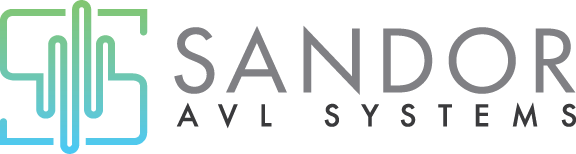Downingtown, PA 19335
United States
PTZOptics
Model: Move SE

Mastering the Bokeh Effect with the PTZOptics Studio Pro Camera
Nov. 1, 2023 - Elevate your online presence with the Studio Pro’s advanced Bokeh feature! The Studio Pro can seamlessly connect to your computer via USB, ensuring your online meetings are not just another call, but a visual experience for viewers. With the Studio Pro, delve into the professional photography realm, where your image is crisply in focus against a beautifully blurred background, highlighting you as the main subject. This Bokeh effect not only adds an artistic touch but enhances your professionalism, keeping distractions at bay, and you at the forefront. It’s more than just a meeting; it’s about making an impact, one focus at a time.
Quick Guide to Bokeh Effect with Studio Pro: Step 1: Optimal Lighting
- Flat Lighting: Start with evenly dispersed lighting across your scene.
- Recommendation: Achieve as close to flat lighting as possible.
Step 2: Ideal Connection
- LAN vs. HDMI: Though LAN is an option, HDMI offers superior resolutions and frame rates.
- Best Practice: Use the HDMI output for optimal video quality.
Step 3: Camera Defaults
- Initial Setup: Reset exposure, color, image, and focus settings to default.
Step 4: Positioning Subject and Background
- Separation: Maximize distance between the subject and background for a greater blur effect.
- Zoom: Adjust the camera zoom to frame the subject as desired.
Step 5: Manual Exposure Adjustment
- Iris Setting: Set to F1.8 (lower F-stop increases background blur).
- Shutter Speed: Adjust to 1/30.
- Gain Settings: Balance brightness and blur – avoid overexposure.
Step 6: Focus Settings
- Menu Navigation: Access and adjust settings in the Focus Menu (refer to the Studio Pro manual for details).
- Final Focus: Use the Near Focus button to sharply focus on the subject.
Step 7: Saving Your Settings
- Presets: Save your bokeh setup by using the [Preset] button and selecting a number.
Elevate Meetings & Streams with the Studio Pro's Bokeh Effect!
Enhance your online presence with Studio Pro’s advanced Bokeh feature! Seamlessly connect to your computer via USB for captivating online meetings with crisp focus against a beautiful background blur, highlighting you as the main subject. This artistic touch boosts professionalism, minimizes distractions, and places you in the spotlight. Make an impact, one focus at a time. Watch this video to learn more.

Sandor AVL Systems
388 Santana Circle
Reeds Spring, MO 65737
USA
(417) 739-2900
https://www.sandoravlsystems.com/